Effective Power Automate SMS Connectors Documentation
Send text messages to Dynamics 365 and Power Platform contacts and trigger flows based on receiving text messages.
Create and schedule text messages for Power Textor contacts, groups, and events.
When a text (SMS) message is received
a. Description
b. Response Field
When a text (MMS) message is received
a. Description
b. Example
c. Output Fields
Authentication
For Authentication, use API Key. To get one, login to your Power Textor Account and visit API Key page. If you don't have existing account, please register your account first.
https://powertextor.com/
| Field | Description |
| Connection Name | Set name of your connection |
| API Key | To get one, login to your Power Textor account and visit API Key page. |
Authentication
For Authentication, use API Key. To get one, login to your Power Textor Account and visit API Key page. If you don't have existing account, please register your account first.
https://powertextor.com/
| Field | Description |
| Connection Name | Set name of your connection |
| API Key | To get one, login to your Power Textor account and visit API Key page. |
When a text (SMS) message is received
a. Description
This operation triggers a flow when a new text message arrives. The flow gets information of sender number, text message body, sender location and address details, recipient number, and recipient location and address details.
b. Response Fields.
| Fields | Description |
| AccountSid | SID of the account associated with the sent message. |
| From | Phone number from which the message was sent. |
| FromCity | The city of the sender |
| FromCountry | The Country of the sender |
| FromState | The state or province of the sender |
| FromZip | The postal code of the sender |
| MessageStatus | Sent status of the message. |
| MessagingServiceSid | Unique id of the messaging Service. |
| OptOutType | It is an option for unsubscribing or leaving membership from a website |
| SmsSid | SID of the sent message. |
| Body | Message body |
| To | Phone number to which the message was sent. |
| ToCity | The receiver's city, such as "FARMINGDALE". |
| ToCountry | The receiver's country |
| ToState | The state or province of receiver |
| ToZip | The postal code of receiver |
When a text (MMS) message is received
a. Description
This operation triggers a flow when a new text (MMS) message arrives. The flow gets information about the sender number, text message body, and media, and is activated when a new text (MMS) message is received on a specified PowerTextor service phone number.
b. Example
Hey there! I hope you are doing well. I wanted to share some pictures from my recent vacation. Here is a beautiful sunset I captured on the beach. I had an amazing time, and I cannot wait to tell you all about it when we meet up next week. See you soon!
c. Output Fields
| Fields | Description |
| AccountSid | SID of the account associated with the sent message. |
| From | Phone number from which the message was sent. |
| FromCity | The city of the sender |
| FromCountry | The Country of the sender |
| FromState | The state or province of the sender |
| FromZip | The postal code of the sender |
| MessageStatus | Sent status of the message. |
| MessagingServiceSid | Unique id of the messaging Service. |
| OptOutType | It is an option for unsubscribing or leaving membership from a website |
| SmsSid | SID of the sent message. |
| Body | Message body |
| To | Phone number to which the message was sent. |
| ToCity | The receiver's city, such as "FARMINGDALE". |
| ToCountry | The receiver's country |
| ToState | The state or province of receiver |
| ToZip | The postal code of receiver |
| Media URL | The URL of the media file. |
| Content-Type | The type of media file. |
Authentication
For Authentication, use API Key. To get one, login to your Power Textor Account and visit API Key page. If you don't have existing account, please register your account first.
https://powertextor.com/
| Field | Description |
| Connection Name | Set name of your connection |
| API Key | To get one, login to your Power Textor account and visit API Key page. |
1. Send a text (SMS) message:
a. Description
providerservices.powertextor.com/api/messages/sendsimpletext
b. Example
'Hey! We wanted to share the good news with you that we will be offering a big discount this Friday on all our stores, so don't forget to visit!'
Reply 'STOP' to opt-out
c. Input Fields
| Fields | Data Type | Required | Description |
| To | integer | Yes | Enter a number to send the Text message to (e.g. +18277251717) |
| Text Message | String | Yes | Message body |
| Reply STOP to OPT-OUT | Option Set (Yes, No) | No |
• IF “Yes”
THEN populate in the end of text message and User can unsubscribe to text messages by replying 'STOP' to the text message.
If the user replies to the text message with 'START', he gets subscribed back to the service again and starts receiving the text messages again.
• IF “No” THEN do not populate in the end of text message |
Authentication
For Authentication, use API Key. To get one, login to your Power Textor Account and visit API Key page. If you don't have existing account, please register your account first.
https://powertextor.com/
| Field | Description |
| Connection Name | Set name of your connection |
| API Key | To get one, login to your Power Textor account and visit API Key page. |
2. Send Text (SMS) Message to a Contact
a. Description
Send text message to your Power Textor Contact.
b. Example
It's our end of season sale! Get up to 25% off select styles now through Sunday. Don't miss it!
Reply 'STOP' to opt-out
c. Input Fields
| Fields | Data Type | Required | Description |
| To | Lookup | Yes | Choose Contact Name from the dropdown |
| Text Message | String | Yes | Message body |
| Reply STOP to OPT-OUT | Option Set (Yes, No) | No |
• IF “Yes”
THEN populate “STOP to opt out” in the end of text message, and the contact can unsubscribe to text messages by replying 'STOP' to the text message. If the user replies to the text message with 'START', he/she gets subscribed back to the service again and starts receiving the text messages again. • IF “No” THEN do not populate the unsubscribe text in the end of the text message. |
Authentication
For Authentication, use API Key. To get one, login to your Power Textor Account and visit API Key page. If you don't have existing account, please register your account first.
https://powertextor.com/
| Field | Description |
| Connection Name | Set name of your connection |
| API Key | To get one, login to your Power Textor account and visit API Key page. |
3. Send text (SMS) message to a group.
a. Description
Send bulk text (SMS) message to a Power Textor group at once.
b. Example
It's our end of season sale! Get up to 25% off select styles now through Sunday. Don't miss it!
Reply 'STOP' to opt-out
c. Input Fields
| Fields | Data Type | Required | Description |
| To | Lookup | Yes | Choose Group Name from the dropdown |
| Text Message | String | Yes | Message body |
| Reply STOP to OPT-OUT | Option Set (Yes, No) | No |
• IF “Yes”
THEN populate “STOP to opt out” in the end of text message, and the contact can unsubscribe to text messages by replying 'STOP' to the text message. If the user replies to the text message with 'START', he/she gets subscribed back to the service again and starts receiving the text messages again. • IF “No” THEN do not populate the unsubscribe text in the end of the text message. |
Authentication
For Authentication, use API Key. To get one, login to your Power Textor Account and visit API Key page. If you don't have existing account, please register your account first.
https://powertextor.com/
| Field | Description |
| Connection Name | Set name of your connection |
| API Key | To get one, login to your Power Textor account and visit API Key page. |
4. Send text (SMS) message to multiple groups
a. Description
Send a bulk text (SMS) message to multiple Power Textor groups at once.
b. Example
It's our end of season sale! Get up to 25% off select styles now through Sunday. Don't miss it!
Reply 'STOP' to opt-out
c. Input Fields
| Fields | Data Type | Required | Description |
| To | Lookup | Yes | Choose Group Name from the dropdown |
| Text Message | String | Yes | Message body |
| Reply STOP to OPT-OUT | Option Set (Yes, No) | No |
• IF “Yes”
THEN populate “STOP to opt out” in the end of text message, and the contact can unsubscribe to text messages by replying 'STOP' to the text message. If the user replies to the text message with 'START', he/she gets subscribed back to the service again and starts receiving the text messages again. • IF “No” THEN do not populate the unsubscribe text in the end of the text message. |
Authentication
For Authentication, use API Key. To get one, login to your Power Textor Account and visit API Key page. If you don't have existing account, please register your account first.
https://powertextor.com/
| Field | Description |
| Connection Name | Set name of your connection |
| API Key | To get one, login to your Power Textor account and visit API Key page. |
5. Send text (SMS) message to multiple contacts
a. Description
Send a bulk text (SMS) message to Power Textor Contacts at once.
b. Example
It's our end of season sale! Get up to 25% off select styles now through Sunday. Don't miss it!
Reply 'STOP' to opt-out
c. Input Fields
| Fields | Data Type | Required | Description |
| To | Lookup | Yes | Choose Contact Names from Dropdown |
| Text Message | String | Yes | Message body |
| Reply STOP to OPT-OUT | Option Set (Yes, No) | No |
• IF “Yes”
THEN populate “STOP to opt out” in the end of text message, and the contact can unsubscribe to text messages by replying 'STOP' to the text message. If the user replies to the text message with 'START', he/she gets subscribed back to the service again and starts receiving the text messages again. • IF “No” THEN do not populate the unsubscribe text in the end of the text message. |
Authentication
For Authentication, use API Key. To get one, login to your Power Textor Account and visit API Key page. If you don't have existing account, please register your account first.
https://powertextor.com/
| Field | Description |
| Connection Name | Set name of your connection |
| API Key | To get one, login to your Power Textor account and visit API Key page. |
6. Schedule Text (SMS) message for a contact:
a. Description
Schedule a text (SMS) message for a Power Textor contact to send on a defined date and time.
b. Example
It's our end of season sale! Get up to 25% off select styles now through Sunday. Don't miss it!
Reply 'STOP' to opt-out
c. Input Fields
| Fields | Data Type | Required | Description |
| To | Lookup | Yes | Choose Contact Name from Dropdown |
| Schedule Date | Date | Yes | Select a date to send the text message on. Format should be MM/DD/YYYY |
| Schedule Time (UTC) | Time | Yes | Select time to send the text message at. Time should be in Coordinated Universal Time. UTC. Format HH:mm AM/PM |
| Text Message | String | Yes | Message body |
| Reply STOP to OPT-OUT | Option Set (Yes, No) | No |
• IF “Yes”
THEN populate “STOP to opt out” in the end of text message, and the contact can unsubscribe to text messages by replying 'STOP' to the text message. If the user replies to the text message with 'START', he/she gets subscribed back to the service again and starts receiving the text messages again. • IF “No” THEN do not populate the unsubscribe text in the end of the text message. |
Authentication
For Authentication, use API Key. To get one, login to your Power Textor Account and visit API Key page. If you don't have existing account, please register your account first.
https://powertextor.com/
| Field | Description |
| Connection Name | Set name of your connection |
| API Key | To get one, login to your Power Textor account and visit API Key page. |
7. Schedule Text (SMS) message for a Group:
a. Description
Schedule bulk text messages to group, by configuring date and time settings when the text message should be sent.
b. Example
'Hey! We wanted to share the good news with you that we will be offering a big discount this Friday on all our stores, so don't forget to visit!'
Reply 'STOP' to opt-out
c. Input Fields
| Fields | Data Type | Required | Description |
| To | Lookup | Yes | Choose Group Name from Dropdown |
| Schedule Date | Date | Yes | Select a date to send the text message on. Format should be MM/DD/YYYY |
| Schedule Time (UTC) | Time | Yes | Select time to send the text message at. Time should be in Coordinated Universal Time. UTC. Format HH:mm AM/PM |
| Text Message | String | Yes | Message body |
| Reply STOP to OPT-OUT | Option Set (Yes, No) | No |
• IF “Yes”
THEN populate in the end of text message and User can unsubscribe to text messages by replying 'STOP' to the text message.
If the user replies to the text message with 'START', he gets subscribed back to the service again and starts receiving the text messages again.
• IF “No” THEN do not populate in the end of text message |
Authentication
For Authentication, use API Key. To get one, login to your Power Textor Account and visit API Key page. If you don't have existing account, please register your account first.
https://powertextor.com/
| Field | Description |
| Connection Name | Set name of your connection |
| API Key | To get one, login to your Power Textor account and visit API Key page. |
8. Schedule Text (SMS) message for Multiple Contacts:
a. Description
Schedule bulk text messages to multiple contacts, by configuring date and time settings when the text message should be sent.
b. Example
'Hey! We wanted to share the good news with you that we will be offering a big discount this Friday on all our stores, so don't forget to visit!'
Reply 'STOP' to opt-out
c. Input Fields
| Fields | Data Type | Required | Description |
| To | Lookup | Yes | Choose Multiple Contact Names from Dropdown |
| Schedule Date | Date | Yes | Select a date to send the text message on. Format should be MM/DD/YYYY |
| Schedule Time (UTC) | Time | Yes | Select time to send the text message at. Time should be in Coordinated Universal Time. UTC. Format HH:mm AM/PM |
| Text Message | String | Yes | Message body |
| Reply STOP to OPT-OUT | Option Set (Yes, No) | No |
• IF “Yes”
THEN populate in the end of text message and User can unsubscribe to text messages by replying 'STOP' to the text message.
If the user replies to the text message with 'START', he gets subscribed back to the service again and starts receiving the text messages again.
• IF “No” THEN do not populate in the end of text message |
Authentication
For Authentication, use API Key. To get one, login to your Power Textor Account and visit API Key page. If you don't have existing account, please register your account first.
https://powertextor.com/
| Field | Description |
| Connection Name | Set name of your connection |
| API Key | To get one, login to your Power Textor account and visit API Key page. |
9. Schedule Text (SMS) message for Multiple Groups:
a. Description
Schedule bulk text messages to groups, by configuring date and time settings when the text message should be sent.
b. Example
'Hey! We wanted to share the good news with you that we will be offering a big discount this Friday on all our stores, so don't forget to visit!'
Reply 'STOP' to opt-out
c. Input Fields
| Fields | Data Type | Required | Description |
| To | Lookup | Yes | Choose Multiple group Names from Dropdown |
| Schedule Date | Date | Yes | Select a date to send the text message on. Format should be MM/DD/YYYY |
| Schedule Time (UTC) | Time | Yes | Select time to send the text message at. Time should be in Coordinated Universal Time. UTC. Format HH:mm AM/PM |
| Text Message | String | Yes | Message body |
| Reply STOP to OPT-OUT | Option Set (Yes, No) | No |
• IF “Yes”
THEN populate in the end of text message and User can unsubscribe to text messages by replying 'STOP' to the text message.
If the user replies to the text message with 'START', he gets subscribed back to the service again and starts receiving the text messages again.
• IF “No” THEN do not populate in the end of text message |
Authentication
For Authentication, use API Key. To get one, login to your Power Textor Account and visit API Key page. If you don't have existing account, please register your account first.
https://powertextor.com/
| Field | Description |
| Connection Name | Set name of your connection |
| API Key | To get one, login to your Power Textor account and visit API Key page. |
10. Send text (SMS) message event reminder to a contact:
a. Description
Send an event reminder to a Power Textor contact by specifying event date. Provide the number of days before the event day and the time when the text should be sent.
b. Example
Hello!
We are pleased to announce that our most awaited event is on 'event date placed here by the admin'! Don't forget to be a part of our event.
Event Date: 10/20/2021
Reply STOP to OPT-OUT
c. Input Fields
| Fields | Data Type | Required | Description |
| To | Lookup | Yes | Choose Contact Names from Dropdown |
| Event Date | Date | Yes | Select a date to send the text message on. Format should be MM/DD/YYYY |
| Reminder Time (UTC) | Time | Yes | Select time to send the text message at. Time should be in Coordinated Universal Time. UTC. Format HH:mm AM/PM |
| Number of Days | integer | Yes |
Select the number of days before the event date when reminder should be sent.
e.g: if event date is : 11/26/2021 and Number of Days is 3 so the text message will be send on 11/23/2021. |
| Reminder Text | String | Yes | Message body |
| Reply STOP to OPT-OUT | Option Set (Yes, No) | No |
• IF “Yes”
THEN populate in the end of text message and User can unsubscribe to text messages by replying 'STOP' to the text message.
If the user replies to the text message with 'START', he gets subscribed back to the service again and starts receiving the text messages again.
• IF “No” THEN do not populate in the end of text message |
Authentication
For Authentication, use API Key. To get one, login to your Power Textor Account and visit API Key page. If you don't have existing account, please register your account first.
https://powertextor.com/
| Field | Description |
| Connection Name | Set name of your connection |
| API Key | To get one, login to your Power Textor account and visit API Key page. |
11. Send text (SMS) message event reminder to a group:
a. Description
Send bulk event reminders to a Power Textor group by specifying event date. Provide the number of days before the event day and the time when the texts should be sent.
b. Example
Hello!
We are pleased to announce that our most awaited event is on 'event date placed here by the admin'! Don't forget to be a part of our event.
Event Date: 10/20/2021
Reply STOP to OPT-OUT
c. Input Fields
| Fields | Data Type | Required | Description |
| To | Lookup | Yes | Choose a group Name from Dropdown |
| Event Date | Date | Yes | Select a date to send the text message on. Format should be MM/DD/YYYY |
| Reminder Time (UTC) | Time | Yes | Select time to send the text message at. Time should be in Coordinated Universal Time. UTC. Format HH:mm AM/PM |
| Number of Days | integer | Yes |
Select the number of days before the event date when reminder should be sent.
e.g: if event date is : 11/26/2021 and Number of Days is 3 so the text message will be send on 11/23/2021. |
| Reminder Text | String | Yes | Message body |
| Reply STOP to OPT-OUT | Option Set (Yes, No) | No |
• IF “Yes”
THEN populate in the end of text message and User can unsubscribe to text messages by replying 'STOP' to the text message.
If the user replies to the text message with 'START', he gets subscribed back to the service again and starts receiving the text messages again.
• IF “No” THEN do not populate in the end of text message |
Authentication
For Authentication, use API Key. To get one, login to your Power Textor Account and visit API Key page. If you don't have existing account, please register your account first.
https://powertextor.com/
| Field | Description |
| Connection Name | Set name of your connection |
| API Key | To get one, login to your Power Textor account and visit API Key page. |
12. Send text (SMS) message event reminder to multiple contacts:
a. Description
Send bulk event reminders to a Power Textor contacts by specifying event date. Provide the number of days before the event day and the time when the texts should be sent
b. Example
Hello!
We are pleased to announce that our most awaited event is on 'event date placed here by the admin'! Don't forget to be a part of our event.
Event Date: 10/20/2021
Reply STOP to OPT-OUT
c. Input Fields
| Fields | Data Type | Required | Description |
| To | Lookup | Yes | Choose Multiple Contact Names from Dropdown |
| Event Date | Date | Yes | Select a date to send the text message on. Format should be MM/DD/YYYY |
| Reminder Time (UTC) | Time | Yes | Select time to send the text message at. Time should be in Coordinated Universal Time. UTC. Format HH:mm AM/PM |
| Number of Days | integer | Yes |
Select the number of days before the event date when reminder should be sent.
e.g: if event date is : 11/26/2021 and Number of Days is 3 so the text message will be send on 11/23/2021. |
| Reminder Text | String | Yes | Message body |
| Reply STOP to OPT-OUT | Option Set (Yes, No) | No |
• IF “Yes”
THEN populate in the end of text message and User can unsubscribe to text messages by replying 'STOP' to the text message.
If the user replies to the text message with 'START', he gets subscribed back to the service again and starts receiving the text messages again.
• IF “No” THEN do not populate in the end of text message |
Authentication
For Authentication, use API Key. To get one, login to your Power Textor Account and visit API Key page. If you don't have existing account, please register your account first.
https://powertextor.com/
| Field | Description |
| Connection Name | Set name of your connection |
| API Key | To get one, login to your Power Textor account and visit API Key page. |
13. Send text (SMS) message event reminder to multiple groups:
a. Description
Send bulk event reminders to Power Textor groups by specifying event date. Provide the number of days before the event day and the time when the texts should be sent.
b. Example
Hello!
We are pleased to announce that our most awaited event is on 'event date placed here by the admin'! Don't forget to be a part of our event.
Event Date: 10/20/2021
Reply STOP to OPT-OUT
c. Input Fields
| Fields | Data Type | Required | Description |
| To | Lookup | Yes | Choose Multiple group Names from Dropdown |
| Event Date | Date | Yes | Select a date to send the text message on. Format should be MM/DD/YYYY |
| Reminder Time (UTC) | Time | Yes | Select time to send the text message at. Time should be in Coordinated Universal Time. UTC. Format HH:mm AM/PM |
| Number of Days | integer | Yes |
Select the number of days before the event date when reminder should be sent.
e.g: if event date is : 11/26/2021 and Number of Days is 3 so the text message will be send on 11/23/2021. |
| Reminder Text | String | Yes | Message body |
| Reply STOP to OPT-OUT | Option Set (Yes, No) | No |
• IF “Yes”
THEN populate in the end of text message and User can unsubscribe to text messages by replying 'STOP' to the text message.
If the user replies to the text message with 'START', he gets subscribed back to the service again and starts receiving the text messages again.
• IF “No” THEN do not populate in the end of text message |
Authentication
For Authentication, use API Key. To get one, login to your Power Textor Account and visit API Key page. If you don't have existing account, please register your account first.
https://powertextor.com/
| Field | Description |
| Connection Name | Set name of your connection |
| API Key | To get one, login to your Power Textor account and visit API Key page. |
14. Send review text (SMS) message to a contact:
a. Description
Send review text message to a Power Textor contact to get feedback of a customer. Send link to get review of the specified place within the text message.
b. Example
Thank you for dining with us. Please review our services and help us get better at what we do to!
https://powertextor.com/review/Bdlu1YF5
Reply STOP to OPT-OUT
c. Input Fields
| Fields | Data Type | Required | Description |
| To | Lookup | Yes | Choose Multiple Contact Names from Dropdown |
| Place Name | String | Yes | Select Place name from dropdown to get feedback from customer |
| Review Text | String | Yes | Message body |
| Reply STOP to OPT-OUT | Option Set (Yes, No) | No |
• IF “Yes”
THEN populate in the end of text message and User can unsubscribe to text messages by replying 'STOP' to the text message.
If the user replies to the text message with 'START', he gets subscribed back to the service again and starts receiving the text messages again.
• IF “No” THEN do not populate in the end of text message |
Authentication
For Authentication, use API Key. To get one, login to your Power Textor Account and visit API Key page. If you don't have existing account, please register your account first.
https://powertextor.com/
| Field | Description |
| Connection Name | Set name of your connection |
| API Key | To get one, login to your Power Textor account and visit API Key page. |
15. Send review text (SMS) message to a group:
a. Description
Send review text message to a Power Textor group to get feedback of a customer. Send link to get review of the specified place within the text message.
b. Example
Thank you for dining with us. Please review our services and help us get better at what we do to!
https://powertextor.com/review/Bdlu1YF5
Reply STOP to OPT-OUT
c. Input Fields
| Fields | Data Type | Required | Description |
| To | Lookup | Yes | Choose Multiple group Names from Dropdown |
| Place Name | String | Yes | Select Place name from dropdown to get feedback from customer |
| Review Text | String | Yes | Message body |
| Reply STOP to OPT-OUT | Option Set (Yes, No) | No |
• IF “Yes”
THEN populate in the end of text message and User can unsubscribe to text messages by replying 'STOP' to the text message.
If the user replies to the text message with 'START', he gets subscribed back to the service again and starts receiving the text messages again.
• IF “No” THEN do not populate in the end of text message |
Authentication
For Authentication, use API Key. To get one, login to your Power Textor Account and visit API Key page. If you don't have existing account, please register your account first.
https://powertextor.com/
| Field | Description |
| Connection Name | Set name of your connection |
| API Key | To get one, login to your Power Textor account and visit API Key page. |
16. Send review text (SMS) message to multiple contacts:
a. Description
Send review text message to Power Textor multiple contacts to get feedback of a customer. Send link to get review of the specified place within the text message.
b. Example
Thank you for dining with us. Please review our services and help us get better at what we do to!
https://powertextor.com/review/Bdlu1YF5
Reply STOP to OPT-OUT
c. Input Fields
| Fields | Data Type | Required | Description |
| To | Lookup | Yes | Choose Multiple Contact Names from Dropdown |
| Place Name | Lookup | Yes | Select Place name from dropdown to get feedback from customer |
| Review Text | String | Yes | Message body |
| Reply STOP to OPT-OUT | Option Set (Yes, No) | No |
• IF “Yes”
THEN populate in the end of text message and User can unsubscribe to text messages by replying 'STOP' to the text message.
If the user replies to the text message with 'START', he gets subscribed back to the service again and starts receiving the text messages again.
• IF “No” THEN do not populate in the end of text message |
Authentication
For Authentication, use API Key. To get one, login to your Power Textor Account and visit API Key page. If you don't have existing account, please register your account first.
https://powertextor.com/
| Field | Description |
| Connection Name | Set name of your connection |
| API Key | To get one, login to your PowerTextor account and visit API Key page. |
17. Send review text (SMS) message to multiple groups:
a. Description
Send review text message to Power Textor multiple contacts to get feedback of a customer. Send link to get review of the specified place within the text message.
b. Example
Thank you for dining with us. Please review our services and help us get better at what we do to!
https://powertextor.com/review/Bdlu1YF5
Reply STOP to OPT-OUT
c. Input Fields
| Fields | Data Type | Required | Description |
| To | Lookup | Yes | Choose Multiple group Names from Dropdown |
| Place Name | Lookup | Yes | Select Place name from dropdown to get feedback from customer |
| Review Text | String | Yes | Message body |
| Reply STOP to OPT-OUT | Option Set (Yes, No) | No |
• IF “Yes”
THEN populate in the end of text message and User can unsubscribe to text messages by replying 'STOP' to the text message.
If the user replies to the text message with 'START', he gets subscribed back to the service again and starts receiving the text messages again.
• IF “No” THEN do not populate in the end of text message |
Authentication
For Authentication, use API Key. To get one, login to your Power Textor Account and visit API Key page. If you don't have existing account, please register your account first.
https://powertextor.com/
| Field | Description |
| Connection Name | Set name of your connection |
| API Key | To get one, login to your Power Textor account and visit API Key page. |
18. Schedule review text (SMS) message for a contact:
a. Description
Schedule review text message to Power Textor contact by specifying date and time on which the message should be sent. Send link to get feedback of the specified place within the text message.
b. Example
Thank you for dining with us. Please review our services and help us get better at what we do to!
https://powertextor.com/review/Bdlu1YF5
Reply STOP to OPT-OUT
c. Input Fields
| Fields | Data Type | Required | Description |
| To | Lookup | Yes | Choose contact name from Dropdown |
| Schedule Date | Date | Yes | Select a date to send the text message on. Format should be MM/DD/YYYY |
| Schedule Time (UTC) | Time | Yes | Select time to send the text message at. Time should be in Coordinated Universal Time. UTC. Format HH:mm AM/PM |
| Place Name | Lookup | Yes | Select Place name from dropdown to get feedback from customer |
| Review Text | String | Yes | Message body |
| Reply STOP to OPT-OUT | Option Set (Yes, No) | No |
• IF “Yes”
THEN populate in the end of text message and User can unsubscribe to text messages by replying 'STOP' to the text message.
If the user replies to the text message with 'START', he gets subscribed back to the service again and starts receiving the text messages again.
• IF “No” THEN do not populate in the end of text message |
Authentication
For Authentication, use API Key. To get one, login to your Power Textor Account and visit API Key page. If you don't have existing account, please register your account first.
https://powertextor.com/
| Field | Description |
| Connection Name | Set name of your connection |
| API Key | To get one, login to your Power Textor account and visit API Key page. |
19. Schedule review text (SMS) message for a group:
a. Description
Schedule review text message to Power Textor group by specifying date and time on which the message should be sent. Send link to get feedback of the specified place within the text message.
b. Example
Thank you for dining with us. Please review our services and help us get better at what we do to!
https://powertextor.com/review/Bdlu1YF5
Reply STOP to OPT-OUT
c. Input Fields
| Fields | Data Type | Required | Description |
| To | Lookup | Yes | Choose group name from Dropdown |
| Schedule Date | Date | Yes | Select a date to send the text message on. Format should be MM/DD/YYYY |
| Schedule Time (UTC) | Time | Yes | Select time to send the text message at. Time should be in Coordinated Universal Time. UTC. Format HH:mm AM/PM |
| Place Name | Lookup | Yes | Select Place name from dropdown to get feedback from customer |
| Review Text | String | Yes | Message body |
| Reply STOP to OPT-OUT | Option Set (Yes, No) | No |
• IF “Yes”
THEN populate in the end of text message and User can unsubscribe to text messages by replying 'STOP' to the text message.
If the user replies to the text message with 'START', he gets subscribed back to the service again and starts receiving the text messages again.
• IF “No” THEN do not populate in the end of text message |
Authentication
For Authentication, use API Key. To get one, login to your Power Textor Account and visit API Key page. If you don't have existing account, please register your account first.
https://powertextor.com/
| Field | Description |
| Connection Name | Set name of your connection |
| API Key | To get one, login to your Power Textor account and visit API Key page. |
20. Schedule review text (SMS) message for multiple contacts:
a. Description
Schedule review text message to Power Textor multiple contacts by specifying date and time on which the message should be sent. Send link to get feedback of the specified place within the text message
b. Example
Thank you for dining with us. Please review our services and help us get better at what we do to!
https://powertextor.com/review/Bdlu1YF5
Reply STOP to OPT-OUT
c. Input Fields
| Fields | Data Type | Required | Description |
| To | Lookup | Yes | Choose Multiple group Names from Dropdown |
| Schedule Date | Date | Yes | Select a date to send the text message on. Format should be MM/DD/YYYY |
| Schedule Time (UTC) | Time | Yes | Select time to send the text message at. Time should be in Coordinated Universal Time. UTC. Format HH:mm AM/PM |
| Place Name | Lookup | Yes | Select Place name from dropdown to get feedback from customer |
| Review Text | String | Yes | Message body |
| Reply STOP to OPT-OUT | Option Set (Yes, No) | No |
• IF “Yes”
THEN populate in the end of text message and User can unsubscribe to text messages by replying 'STOP' to the text message.
If the user replies to the text message with 'START', he gets subscribed back to the service again and starts receiving the text messages again.
• IF “No” THEN do not populate in the end of text message |
Authentication
For Authentication, use API Key. To get one, login to your Power Textor Account and visit API Key page. If you don't have existing account, please register your account first.
https://powertextor.com/
| Field | Description |
| Connection Name | Set name of your connection |
| API Key | To get one, login to your Power Textor account and visit API Key page. |
21. Schedule review text (SMS) message for multiple groups:
a. Description
Schedule review text message to Power Textor multiple groups by specifying date and time on which the message should be sent. Send link to get feedback of the specified place within the text message.
b. Example
Thank you for dining with us. Please review our services and help us get better at what we do to!
https://powertextor.com/review/Bdlu1YF5
Reply STOP to OPT-OUT
c. Input Fields
| Fields | Data Type | Required | Description |
| To | Lookup | Yes | Choose Multiple group Names from Dropdown |
| Schedule Date | Date | Yes | Select a date to send the text message on. Format should be MM/DD/YYYY |
| Schedule Time (UTC) | Time | Yes | Select time to send the text message at. Time should be in Coordinated Universal Time. UTC. Format HH:mm AM/PM |
| Place Name | Lookup | Yes | Select Place name from dropdown to get feedback from customer |
| Review Text | String | Yes | Message body |
| Reply STOP to OPT-OUT | Option Set (Yes, No) | No |
• IF “Yes”
THEN populate in the end of text message and User can unsubscribe to text messages by replying 'STOP' to the text message.
If the user replies to the text message with 'START', he gets subscribed back to the service again and starts receiving the text messages again.
• IF “No” THEN do not populate in the end of text message |
Authentication
For Authentication, use API Key. To get one, login to your Power Textor Account and visit API Key page. If you don't have existing account, please register your account first.
https://powertextor.com/
| Field | Description |
| Connection Name | Set name of your connection |
| API Key | To get one, login to your Power Textor account and visit API Key page. |
22. Create a new Contact:
a. Description
Create new contact and save that contact in Power Textor.
b. Input Fields
| Fields | Data Type | Required | Description |
| Contact Name | String | No | Enter name of the contact |
| Contact Number | integer | Yes | Enter Phone Number (e.g. +18277251717) |
Authentication
For Authentication, use API Key. To get one, login to your Power Textor Account and visit API Key page. If you don't have existing account, please register your account first.
https://powertextor.com/
| Field | Description |
| Connection Name | Set name of your connection |
| API Key | To get one, login to your Power Textor account and visit API Key page. |
23. Send text (SMS) message to a new group:
a. Description
Create a new group to send text message using Power Textor while the group is automatically created and saved in Power Textor.
b. Input Fields
| Fields | Data Type | Required | Description |
| Group Name | String | Yes | Set name of the group |
| Add Contacts | Lookup | Yes | Choose names of contacts from dropdown. |
| Text Message | String | Yes | Message body |
| Reply STOP to OPT-OUT | Option Set (Yes, No) | No |
• IF “Yes”
THEN populate in the end of text message and User can unsubscribe to text messages by replying 'STOP' to the text message.
If the user replies to the text message with 'START', he gets subscribed back to the service again and starts receiving the text messages again.
• IF “No” THEN do not populate in the end of text message |
Authentication
For Authentication, use API Key. To get one, login to your Power Textor Account and visit API Key page. If you don't have existing account, please register your account first.
https://powertextor.com/
| Field | Description |
| Connection Name | Set name of your connection |
| API Key | To get one, login to your Power Textor account and visit API Key page. |
24. Send text (SMS) message to a number:
a. Description
Send text message to a number directly, enter number of the contact,while the contact is automatically created in Power Textor.
b. Example
'Hey! We wanted to share the good news with you that we will be offering a big discount this Friday on all our stores, so don't forget to visit!'
Reply 'STOP' to opt-out
c. Input Fields
| Fields | Data Type | Required | Description |
| To | integer | Yes | Enter a number to send the Text message to (e.g. +18277251717) |
| Text Message | String | Yes | Message body |
| Reply STOP to OPT-OUT | Option Set (Yes, No) | No |
• IF “Yes”
THEN populate in the end of text message and User can unsubscribe to text messages by replying 'STOP' to the text message.
If the user replies to the text message with 'START', he gets subscribed back to the service again and starts receiving the text messages again.
• IF “No” THEN do not populate in the end of text message |
Authentication
For Authentication, use API Key. To get one, login to your Power Textor Account and visit API Key page. If you don't have existing account, please register your account first.
https://powertextor.com/
| Field | Description |
| Connection Name | Set name of your connection |
| API Key | To get one, login to your Power Textor account and visit API Key page. |
25. Send text (SMS) message to a new contact:
a. Description
Create a new contact and send a text message to this contact, while the Contact is automatically created and saved in Power Textor.
b. Example
'Hey! We wanted to share the good news with you that we will be offering a big discount this Friday on all our stores, so don't forget to visit!'
Reply 'STOP' to opt-out
c. Input Fields
| Fields | Data Type | Required | Description |
| Contact Name | String | No | Enter name of the contact. |
| Contact Number | integer | Yes | Enter a number to send the Text message to (e.g. +18277251717) |
| Message | String | Yes | Message body |
| Reply STOP to OPT-OUT | Option Set (Yes, No) | No |
• IF “Yes”
THEN populate in the end of text message and User can unsubscribe to text messages by replying 'STOP' to the text message.
If the user replies to the text message with 'START', he gets subscribed back to the service again and starts receiving the text messages again.
• IF “No” THEN do not populate in the end of text message |
Authentication
For Authentication, use API Key. To get one, login to your Power Textor Account and visit API Key page. If you don't have existing account, please register your account first.
https://powertextor.com/
| Field | Description |
| Connection Name | Set name of your connection |
| API Key | To get one, login to your Power Textor account and visit API Key page. |
26. Send text (SMS) message event reminder to a new contact:
a. Description
Create a new contact and Send a text message event reminders to a Power Textor contact by specifying event date. Provide the number of days before the event day and the time when the texts should be sent, while the Contact is automatically created and saved in Power Textor.
b. Example
Hello!
We are pleased to announce that our most awaited event is on 'event date placed here by the admin'! Don't forget to be a part of our event.
Event Date: 10/20/2021
Reply STOP to OPT-OUT
c. Input Fields
| Fields | Data Type | Required | Description |
| Contact Name | String | No | Enter name of the contact. |
| Contact Number | integer | Yes | Enter a number to send the Text message event reminder to (e.g. +18277251717) |
| Event Date | Date | Yes | Select a date to send the text message on. Format should be MM/DD/YYYY |
| Reminder Time (UTC) | Time | Yes | Select time to send the text message at. Time should be in Coordinated Universal Time. UTC. Format HH:mm AM/PM |
| Number of Days | integer | Yes |
Select the number of days before the event date when reminder should be sent.
e.g: if event date is : 11/26/2021 and Number of Days is 3 so the text message will be send on 11/23/2021. |
| Reminder Text | String | Yes | Message body |
| Reply STOP to OPT-OUT | Option Set (Yes, No) | No |
• IF “Yes”
THEN populate in the end of text message and User can unsubscribe to text messages by replying 'STOP' to the text message.
If the user replies to the text message with 'START', he gets subscribed back to the service again and starts receiving the text messages again.
• IF “No” THEN do not populate in the end of text message |
Authentication
For Authentication, use API Key. To get one, login to your Power Textor Account and visit API Key page. If you don't have existing account, please register your account first.
https://powertextor.com/
| Field | Description |
| Connection Name | Set name of your connection |
| API Key | To get one, login to your Power Textor account and visit API Key page. |
27. Schedule Text (SMS) message for a new contact:
a. Description
Create a new contact and schedule text message, by configuring date and time settings when the text message should be sent, while the Contact is automatically created and saved in Power Textor.
b. Example
'Hey! We wanted to share the good news with you that we will be offering a big discount this Friday on all our stores, so don't forget to visit!'
Reply 'STOP' to opt-out
c. Input Fields
| Fields | Data Type | Required | Description |
| Contact Name | String | No | Enter name of the contact. |
| Contact Number | integer | Yes | Enter a number to schedule the Text message (e.g. +18277251717) |
| Schedule Date | Date | Yes | Select a date to send the text message on. Format should be MM/DD/YYYY |
| Schedule Time (UTC) | Time | Yes | Select time to send the text message at. Time should be in Coordinated Universal Time. UTC. Format HH:mm AM/PM |
| Text Message | String | Yes | Message body |
| Reply STOP to OPT-OUT | Option Set (Yes, No) | No |
• IF “Yes”
THEN populate in the end of text message and User can unsubscribe to text messages by replying 'STOP' to the text message.
If the user replies to the text message with 'START', he gets subscribed back to the service again and starts receiving the text messages again.
• IF “No” THEN do not populate in the end of text message |
Authentication
For Authentication, use API Key. To get one, login to your Power Textor Account and visit API Key page. If you don't have existing account, please register your account first.
https://powertextor.com/
| Field | Description |
| Connection Name | Set name of your connection |
| API Key | To get one, login to your Power Textor account and visit API Key page. |
28. Schedule Review text (SMS) message for a new contact:
a. Description
Create a new contact and schedule review text message, by configuring date and time settings when the text message should be sent to get feedback from the customer, while the Contact is automatically created and saved in Power Textor.
b. Example
Thank you for dining with us. Please review our services and help us get better at what we do to!
https://powertextor.com/review/Bdlu1YF5
Reply STOP to OPT-OUT
c. Input Fields
| Fields | Data Type | Required | Description |
| Contact Name | String | No | Enter name of the contact. |
| Contact Number | integer | Yes | Enter a number to schedule the review Text message (e.g. +18277251717) |
| Schedule Date (UTC) | Date | Yes | Select a date to send the text message on. Format should be MM/DD/YYYY |
| Schedule Time (UTC) | Time | Yes | Select time to send the text message at. Time should be in Coordinated Universal Time. UTC. Format HH:mm AM/PM |
| Place Name | Lookup | Yes | Select Place name from dropdown to get feedback from customer |
| Review Text | String | Yes | Message body |
| Reply STOP to OPT-OUT | Option Set (Yes, No) | No |
• IF “Yes”
THEN populate in the end of text message and User can unsubscribe to text messages by replying 'STOP' to the text message.
If the user replies to the text message with 'START', he gets subscribed back to the service again and starts receiving the text messages again.
• IF “No” THEN do not populate in the end of text message |
Authentication
For Authentication, use API Key. To get one, login to your Power Textor Account and visit API Key page. If you don't have existing account, please register your account first.
https://powertextor.com/
| Field | Description |
| Connection Name | Set name of your connection |
| API Key | To get one, login to your Power Textor account and visit API Key page. |
29. Schedule Review text (SMS) message for a new group:
a. Description
Create a new group and schedule review text message, by configuring date and time settings when the text message should be sent to get feedback from the customer, while the Group is automatically created and saved in Power Textor.
b. Example
Thank you for dining with us. Please review our services and help us get better at what we do to!
https://powertextor.com/review/Bdlu1YF5
Reply STOP to OPT-OUT
c. Input Fields
| Fields | Data Type | Required | Description |
| Group Name | String | Yes | Enter name of the group. |
| Add contacts | Lookup | Yes | Choose name of the contacts from dropdown. |
| Schedule Date (UTC) | Date | Yes | Select a date to send the text message on. Format should be MM/DD/YYYY |
| Schedule Time (UTC) | Time | Yes | Select time to send the text message at. Time should be in Coordinated Universal Time. UTC. Format HH:mm AM/PM |
| Place Name | Lookup | Yes | Select Place name from dropdown to get feedback from customer |
| Review Text | String | Yes | Message body |
| Reply STOP to OPT-OUT | Option Set (Yes, No) | No |
• IF “Yes”
THEN populate in the end of text message and User can unsubscribe to text messages by replying 'STOP' to the text message.
If the user replies to the text message with 'START', he gets subscribed back to the service again and starts receiving the text messages again.
• IF “No” THEN do not populate in the end of text message |
Authentication
For Authentication, use API Key. To get one, login to your Power Textor Account and visit API Key page. If you don't have existing account, please register your account first.
https://powertextor.com/
| Field | Description |
| Connection Name | Set name of your connection |
| API Key | To get one, login to your Power Textor account and visit API Key page. |
30. Schedule Text (SMS) message for a new group:\n
a. Description
Create a new group and schedule text message, by configuring date and time settings when the text message should be sent, while the Group is automatically created and saved in Power Textor.
b. Example
‘Hey! We wanted to share the good news with all our customers that we will be offering a big discount this Friday on all our stores, so don't forget to visit!'
Reply STOP to OPT-OUT
c. Input Fields
| Fields | Data Type | Required | Description |
| Group Name | String | Yes | Enter name of the group. |
| Add contacts | Lookup | Yes | Choose name of the contacts from dropdown. |
| Schedule Date (UTC) | Date | Yes | Select a date to send the text message on. Format should be MM/DD/YYYY |
| Schedule Time (UTC) | Time | Yes | Select time to send the text message at. Time should be in Coordinated Universal Time. UTC. Format HH:mm AM/PM |
| Text Message | String | Yes | Message body |
| Reply STOP to OPT-OUT | Option Set (Yes, No) | No |
• IF “Yes”
THEN populate in the end of text message and User can unsubscribe to text messages by replying 'STOP' to the text message.
If the user replies to the text message with 'START', he gets subscribed back to the service again and starts receiving the text messages again.
• IF “No” THEN do not populate in the end of text message |
Authentication
For Authentication, use API Key. To get one, login to your Power Textor Account and visit API Key page. If you don't have existing account, please register your account first.
https://powertextor.com/
| Field | Description |
| Connection Name | Set name of your connection |
| API Key | To get one, login to your Power Textor account and visit API Key page. |
32. Send text (SMS) message event reminder to a new group:
a. Description
Create a new group and send a review text message to this contact so customer give feedback of the place, while the Group is automatically created and saved in Power Textor.
b. Example
Thank you for dining with us. Please review our services and help us get better at what we do to!
https://powertextor.com/review/Bdlu1YF5
Reply STOP to OPT-OUT
c. Input Fields
| Fields | Data Type | Required | Description |
| Group Name | String | Yes | Enter name of the group. |
| Add contacts | Lookup | Yes | Choose name of the contacts from dropdown. |
| Schedule Date (UTC) | Date | Yes | Select a date to send the text message on. Format should be MM/DD/YYYY |
| Schedule Time (UTC) | Time | Yes | Select time to send the text message at. Time should be in Coordinated Universal Time. UTC. Format HH:mm AM/PM |
| Text Message | String | Yes | Message body |
| Reply STOP to OPT-OUT | Option Set (Yes, No) | No |
• IF “Yes”
THEN populate in the end of text message and User can unsubscribe to text messages by replying 'STOP' to the text message.
If the user replies to the text message with 'START', he gets subscribed back to the service again and starts receiving the text messages again.
• IF “No” THEN do not populate in the end of text message |
Authentication
For Authentication, use API Key. To get one, login to your Power Textor Account and visit API Key page. If you don't have existing account, please register your account first.
https://powertextor.com/
| Field | Description |
| Connection Name | Set name of your connection |
| API Key | To get one, login to your Power Textor account and visit API Key page. |
32. Send text (SMS) message event reminder to a new group:
a. Description
Create a new group and Send a text message event reminders to a Power Textor contact by specifying event date. Provide the number of days before the event day and the time when the texts should be sent, while the group is automatically created and saved in Power Textor.
b. Example
Hello!
We are pleased to announce that our most awaited event is on 'event date placed here by the admin'! Don't forget to be a part of our event.
Event Date: 10/20/2021
Reply STOP to OPT-OUT
c. Input Fields
| Fields | Data Type | Required | Description |
| Group Name | String | Yes | Enter name of the group. |
| Add contacts | Lookup | Yes | Choose name of the contacts from dropdown. |
| Event Date | Date | Yes | Select a date to send the text message on. Format should be MM/DD/YYYY |
| Reminder Time (UTC) | Time | Yes | Select time to send the text message at. Time should be in Coordinated Universal Time. UTC. Format HH:mm AM/PM |
| Number of Days | integer | Yes |
Select the number of days before the event date when reminder should be sent.
e.g: if event date is : 11/26/2021 and Number of Days is 3 so the text message will be send on 11/23/2021. |
| Reminder Text | String | Yes | Message body |
| Reply STOP to OPT-OUT | Option Set (Yes, No) | No |
• IF “Yes”
THEN populate in the end of text message and User can unsubscribe to text messages by replying 'STOP' to the text message.
If the user replies to the text message with 'START', he gets subscribed back to the service again and starts receiving the text messages again.
• IF “No” THEN do not populate in the end of text message |
Authentication
For Authentication, use API Key. To get one, login to your Power Textor Account and visit API Key page. If you don't have existing account, please register your account first.
https://powertextor.com/
| Field | Description |
| Connection Name | Set name of your connection |
| API Key | To get one, login to your Power Textor account and visit API Key page. |
33. Update a Power Textor contact:
a. Description
Update the contact name or number of an existing contact in Power Textor. The contact name or number in Power Textor is changed to the new name or number as the flow runs and succeeds.
b. Input Fields
| Fields | Data Type | Required | Description |
| Contact | Lookup | Yes | Select Power Textor contact from dropdown |
| Updated Contact Name | String | No | Enter Updated contact Name |
| Updated Contact Number | integer | No | Enter Updated contact number (e.g. +18277251717) |
Authentication
For Authentication, use API Key. To get one, login to your Power Textor Account and visit API Key page. If you don't have existing account, please register your account first.
https://powertextor.com/
| Field | Description |
| Connection Name | Set name of your connection |
| API Key | To get one, login to your Power Textor account and visit API Key page. |
34. Send text (SMS) message to multiple numbers:
a. Description
Send SMS to multiple contact numbers directly while numbers are saved in Power Textor.
b. Example
'Hey! We wanted to share the good news with you that we will be offering a big discount this Friday on all our stores, so don't forget to visit!'
Reply 'STOP' to opt-out
c. Input Fields
| Fields | Data Type | Required | Description |
| Contact Numbers | String | Yes | Enter comma separated numbers (e.g. +18277251717, +18278951097, +18763278263) |
| Text Message | String | Yes | Message body |
| Reply STOP to OPT-OUT | Option Set (Yes, No) | No |
• IF “Yes”
THEN populate in the end of text message and User can unsubscribe to text messages by replying 'STOP' to the text message.
If the user replies to the text message with 'START', he gets subscribed back to the service again and starts receiving the text messages again.
• IF “No” THEN do not populate in the end of text message |
Authentication
For Authentication, use API Key. To get one, login to your Power Textor Account and visit API Key page. If you don't have existing account, please register your account first.
https://powertextor.com/
| Field | Description |
| Connection Name | Set name of your connection |
| API Key | To get one, login to your Power Textor account and visit API Key page. |
35. Send an MMS:
a. Description
Send a multimedia message to a number directly, enter number of the contact, while the contact is automatically created in Power Textor.
b. Example
 (1).png)
'5th Avenue is back with the biggest sale of the year! Avail flat 30% off with your voucher from the nearest store. Click here to check out more details: https://www.facebook.com/fifthavenue.pk/ '
Reply 'STOP' to opt-out
c. Input Fields
| Fields | Data Type | Required | Description |
| Contact Numbers | Integer | Yes | Enter a number to send the Text message to (example: +18277251717) |
| File Content | Attachment | Yes | The system defaults the content uploaded in prior steps. |
| File Content (file name) | String | Yes | Enter the name of the file uploaded with extension (example: image.png) |
| Text Message | String | Yes | Message body |
| Contact First Name | String | No | Message body |
| Contact Last Name | String | No | Enter the last name of the Contact |
| Reply STOP to Opt-out | Option Set (Yes, No) | No |
• IF “Yes” THEN populate in the end of text message and User can unsubscribe to text messages by replying 'STOP' to the text message. If the user replies to the text message with 'START', he gets subscribed back to the service again and starts receiving the text messages again.
• IF “No” THEN do not populate in the end of text message |
Authentication
For Authentication, use API Key. To get one, login to your Power Textor Account and visit API Key page. If you don't have existing account, please register your account first.
https://powertextor.com/
| Field | Description |
| Connection Name | Set name of your connection |
| API Key | To get one, login to your Power Textor account and visit API Key page. |
36. Send an MMS to a Contact:
a. Description
Send a multimedia message to a Power Textor Contact.
b. Example
 (1).png)
'5th Avenue is back with the biggest sale of the year! Avail flat 30% off with your voucher from the nearest store. Click here to check out more details: https://www.facebook.com/fifthavenue.pk/ '
Reply 'STOP' to opt-out
c. Input Fields
| Fields | Data Type | Required | Description |
| To | Lookup | Yes | Choose Contact Name from the dropdown |
| Text Message | String | Yes | Message body |
| File Content | Attachment | Yes | The system defaults the content uploaded in prior steps. |
| File Content (file name) | String | Yes | Enter the name of the file uploaded with extension (example: image.png) |
| Reply STOP to Opt-out | Option Set (Yes, No) | No |
• IF “Yes” THEN populate in the end of text message and User can unsubscribe to text messages by replying 'STOP' to the text message. If the user replies to the text message with 'START', he gets subscribed back to the service again and starts receiving the text messages again.
• IF “No” THEN do not populate in the end of text message |
Authentication
For Authentication, use API Key. To get one, login to your Power Textor Account and visit API Key page. If you don't have existing account, please register your account first.
https://powertextor.com/
| Field | Description |
| Connection Name | Set name of your connection |
| API Key | To get one, login to your Power Textor account and visit API Key page. |
37. Send an MMS to a Group:
a. Description
Send a multimedia message to a Power Textor Group.
b. Example
Get a List of Power Textor saved Groups of contacts.
c. Input Fields
| Fields | Data Type | Required | Description |
| To | Lookup | Yes | Choose Group Name from the dropdown |
| Text Message | String | Yes | Message body |
| File Content | Attachment | Yes | The system defaults the content uploaded in prior steps. |
| File Content (file name) | String | Yes | Enter the name of the file uploaded with extension (example: image.png) |
| Reply STOP to Opt-out | Option Set (Yes, No) | No |
• IF “Yes” THEN populate in the end of text message and User can unsubscribe to text messages by replying 'STOP' to the text message. If the user replies to the text message with 'START', he gets subscribed back to the service again and starts receiving the text messages again.
• IF “No” THEN do not populate in the end of text message |