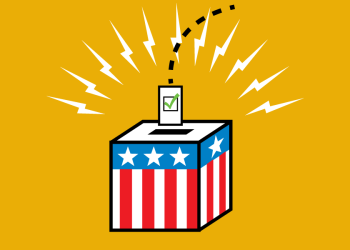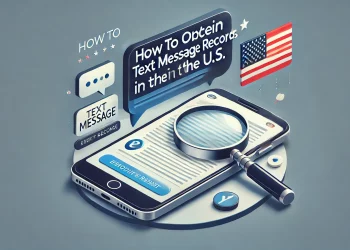With the rise of social media platforms and messaging apps, it’s no surprise that sending pictures has become a common way to communicate with others. In fact, according to a survey conducted by Pew Research Center, 64% of adults in the US use text messaging as a form of communication. And with that, the ability to send picture messages has become a must-have feature on any messaging app. In this quick guide, we will explore how to send picture messages, also known as pic messages, picture text messages, or picture texts, in various ways.
Why Send Picture Text Messages?
Before diving into how to send picture messages, it’s essential to understand why you would want to send them in the first place. Here are some reasons why you might want to send a pic message:
- To share a moment: Sometimes words can’t fully capture a moment or experience, and a picture can do it justice.
- To add context: A picture can provide context for a conversation or story.
- To express yourself: A picture can express emotions or feelings that words might not be able to convey.
- To simplify communication: A picture can simplify the communication process instead of explaining something in words.
Different Ways to Send Picture Messages
There are several ways to send picture messages, and the method you choose may depend on your phone type, the messaging app you’re using, and your personal preferences.
1. Send Picture Messages Directly through Your Phone’s Messaging App
Most smartphones have a pre-installed messaging app that allows you to send text and picture messages. To send a picture message directly through your phone’s messaging app, follow these steps:
- Open the messaging app on your phone.
- Tap the “compose new message” button.
- Select the recipient you want to send the message to.
- Tap the “attach” or “paperclip” icon.
- Select “picture” or “gallery” from the options.
- Choose the picture you want to send.
- Tap “send.”
2. Use a Third-Party Messaging App
Several third-party messaging apps, such as WhatsApp, Facebook Messenger, and Telegram, allow you to send picture messages. To send a picture message through a third-party messaging app, follow these steps:
- Open the messaging app on your phone.
- Tap the “compose new message” button.
- Select the recipient you want to send the message to.
- Tap the “attach” or “paperclip” icon.
- Select “picture” or “gallery” from the options.
- Choose the picture you want to send.
- Tap “send.”
3. Send Picture Messages through Email
If you prefer to send picture messages through email, you can do so by following these steps:
- Open the email app on your phone.
- Tap the “compose new email” button.
- Enter the recipient’s email address.
- Tap the “attach” or “paperclip” icon.
- Select “picture” or “gallery” from the options.
- Choose the picture you want to send.
- Tap “send.”
Tips for Texting Photos
Now that you know how to send picture messages, here are some tips to keep in mind when texting photos:
- Consider the recipient’s preferences: Before sending a picture message, consider whether the recipient would be comfortable receiving it. If you’re not sure, ask them before sending.
- Check the picture size: Large pictures can take longer to send and receive, so consider resizing the picture before sending it.
- Pay attention to data usage: Sending and receiving picture messages can use a lot of data, so ensure you have a good data plan or are connected to Wi-Fi before sending a picture message.
- Be mindful of the content: Think twice before sending a picture message. Remember that once you hit “send,” you can’t take it back. Ensure the content is appropriate and won’t offend or upset the recipient.
- Caption your pictures: Adding a caption to your picture can provide context and make the message more meaningful.
- Organize your pictures: If you’re sending multiple pictures, consider organizing them into an album or slideshow to make it easier for the recipient to view them.
MMS for Text Marketing
SMS marketing is a powerful way to reach and engage customers through personalized messages. One effective way to enhance your SMS marketing campaigns is by using pictures or multimedia messages (MMS) to capture your customer’s attention and convey your message more engagingly. This is where SMS marketing tools like Power Textor come in handy.
Power Textor is an SMS marketing tool allowing you to create and send a picture and standard text messages to your customers’ mobile phones. Here are some ways you can use Power Textor to incorporate pictures in your SMS marketing campaigns:
- Promotions and Offers: Picture messages can be a great way to showcase your latest promotions and offers. Use Power Textor to send images of your products with an accompanying text message detailing the promotion or offer. This can help to generate interest and encourage customers to take action.
- Event Invitations: If you’re hosting an event, use Power Textor to send picture messages inviting your customers to attend. Include an image of the venue, a flyer or an image related to the event to generate excitement and encourage attendance.
- Customer Engagement: Picture messages can help to engage your customers and create a stronger connection with your brand. Use Power Textor to send images that reflect your brand’s personality or share a behind-the-scenes look at your business. This can help to build trust and create a sense of community with your customers.
- Feedback and Reviews: Use Power Textor to request customer feedback and reviews by sending images of your products or services with a text message asking for their opinion. This can help gather valuable feedback and reviews, which can improve your business and build customer loyalty.
When using Power Textor to send picture messages, it’s essential to follow some best practices to ensure that your messages are effective:
- Keep it simple: Avoid using too many images in a single message. Stick to one or two images and make sure they are relevant to the message you’re conveying.
- Optimize your images: Make sure your images are optimized for mobile devices. Large files can take longer to load, and customers may lose interest if they wait too long.
- Include a call-to-action: Make sure to include a call-to-action in your message, such as “click here” or “visit our website,” to encourage customers to take action.
- Personalize your message: Use Power Textor’s personalization features to make your message more engaging. Include the recipient’s name or personalize the message based on their purchase history.
In conclusion, using picture messages in SMS marketing campaigns can be a powerful way to engage with your customers and create a stronger connection with your brand. With tools like Power Textor, creating and sending picture messages optimized for mobile devices and designed to capture your customer’s attention is easy. By following best practices and personalizing your messages, you can create a successful SMS marketing campaign that drives results for your business.