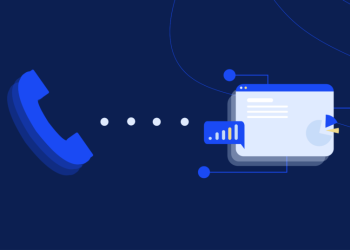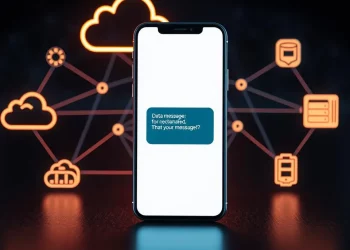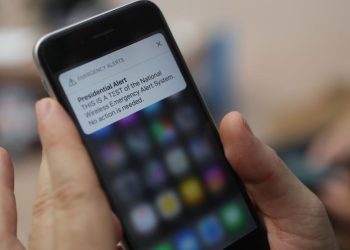Texting is easier with message forwarding on smartphones. Here’s how to forward texts on different platforms.
How to Forward Text Messages on Android:
- Launch the messaging app on your Android device.
- Locate the conversation with the text message you want to forward.
- Long-press the specific message until a menu emerges.
- From the menu, select “Forward.”
- Pick the contact or conversation intended to receive the message.
- Optionally, include any comments or additional text.
- Finalize the process by tapping the “Send” button.
How to Share Texts on iPhone:
- Open up your Messages on your iPhone.
- Look for the chat with the message you want to send along.
- Press and hold the message until some options pop up.
- Tap on “More” to select multiple messages
- Choose the messages you want by tapping the circles next to them
- Tap the small arrow in the bottom right corner
- Type in your friend’s name or find them in your contacts
- Add a note if you want to
- Finish up by tapping that friendly blue send button, and your message goes to your friend!
Copy & Paste Approach
- Long-press the message to forward.
- Select “Copy.”
- Navigate to the recipient’s chat or messaging app.
- Tap and hold in the text field until the “Paste” option appears.
- Hit “Paste,” and the message is sent.
Forwarding Through Email
- Open the conversation and select the message to forward.
- Tap the “Share” option.
- Choose the email app.
- Write an email, add the recipient’s address, and send the message as you would with a regular email.
Screen Capturing Method
When traditional forwarding isn’t available or for preserving context:
- On iPhones, simultaneously press the side button and the volume up button.
- Android users typically press the power and volume down buttons.
- Share the screenshot through your preferred messaging app or social media platform.
Third-Party Apps
Explore messaging apps in your device’s app store specializing in message forwarding for additional features.
Cloud Services or File Sharing
Utilize cloud storage services like Microsoft’s OneDrive to upload screenshots or selected text message threads. Share the generated link via email or messaging apps for efficient distribution.
Supercharge Your Business Messaging Today!
Efficient communication is pivotal to business success. Power Textor, our robust bulk text messaging service, offers North American businesses a comprehensive solution for all messaging needs. Simplify text forwarding processes and elevate your communication strategy with Power Textor’s user-friendly platform. Sign up today to optimize your messaging workflows, effortlessly reach clients, and boost engagement with the ease and effectiveness of our SMS marketing service.