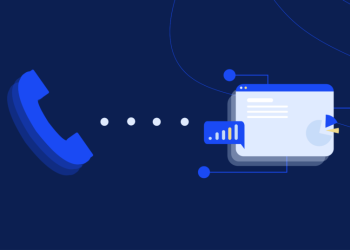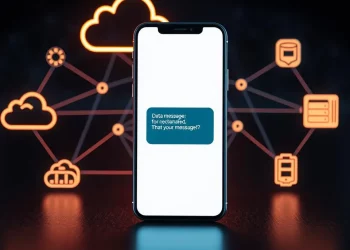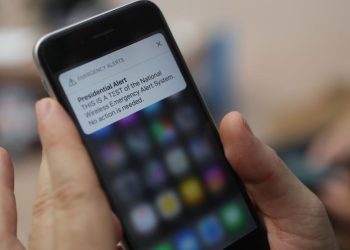Unwanted text messages can be a nuisance and intrusion on your privacy. Fortunately, both iPhone and Android devices offer built-in features that allow you to block text messages from specific senders. This comprehensive guide will walk you through blocking text messages on your iPhone and Android devices. Whether you’re dealing with spam or harassment or wish to filter out unwanted messages, this quick guide will empower you to regain control over your messaging experience and enjoy a clutter-free inbox.
Blocking Text Messages on iPhone
a. Open the Messages app on your iPhone.
b. Locate the conversation from the sender you want to block.
c. Tap on the sender’s name or phone number at the top of the conversation.
d. Scroll down and tap “Block this Caller” or “Block Contact.”
e. Confirm your decision by tapping “Block Contact” again when prompted.
Blocking Text Messages on Android
a. Open the Messages app on your Android device.
b. Locate the conversation from the sender you want to block.
c. Tap and hold the conversation until a selection menu appears.
d. Tap “Block” or “Block Contact.”
e. Confirm your decision by tapping “Block” or “OK” when prompted.
Managing Blocked Contacts
Once you have blocked a contact, their text messages will no longer appear in your inbox. However, it’s important to note that blocked messages may still be stored in a separate folder or archive. You can access this folder to review blocked messages if needed. To manage blocked contacts:
a. On iPhone, go to Settings > Messages > Blocked to view and manage your blocked contacts. b. Open the Messages app on Android, tap the menu icon (three vertical dots), and select Settings > Blocked contacts.
Reporting Spam Messages
In addition to blocking unwanted senders, you can report spam messages on iPhone and Android devices. Reporting spam helps improve the effectiveness of spam filters and protects others from similar unsolicited messages. To report spam messages:
a. On iPhone, tap the message from the unknown sender, then tap “Report Junk” at the bottom of the screen.
b. On Android, tap and hold the message, tap the menu icon (three vertical dots), and select “Report spam” or “Report as spam.”
Dealing with Unknown or Unwanted Senders
In addition to blocking specific contacts, you may encounter text messages from unknown or unwanted senders. To protect yourself from unsolicited messages, consider the following measures:
a. Be cautious when sharing your phone number online or with unfamiliar sources.
b. Avoid responding to suspicious or spam-like messages, as this can confirm the validity of your number to the sender.
c. Enable the “Filter Unknown Senders” feature on your iPhone. This automatically separates messages from unknown senders into a separate tab, reducing the clutter in your primary inbox.
d. Install reputable security apps on your Android device that offer spam detection and blocking features. These apps can identify and block potential spam messages before they reach your inbox.
Periodically Review Blocked Contacts
It’s a good practice to periodically review your blocked contacts list to ensure it reflects your current preferences. Unblock a previously blocked contact or update your list based on changing circumstances. By regularly reviewing your blocked contacts, you can maintain an accurate and up-to-date list, ensuring you only block those contacts you genuinely wish to restrict.
Utilizing Do Not Disturb Mode
Another option to limit disturbances from unwanted text messages is to use your device’s “Do Not Disturb” mode. This feature silences all incoming calls, notifications, and messages, allowing you to focus or relax without interruptions. You can schedule specific Do Not Disturb mode timeframes or enable it manually whenever desired. While this mode does not block text messages directly, it helps prevent them from causing distractions during important tasks or times when you prefer uninterrupted peace.
Seek Additional Support
If you continue to receive unwanted text messages or face harassment despite blocking contacts, it’s important to seek additional support. Contact your mobile service provider and report the issue, providing them with the necessary details and evidence of the unwanted messages. They can assist in further blocking or addressing the situation.
Stay Updated on Privacy Settings
Privacy settings and options may change as technology and mobile operating systems evolve. Stay informed about updates and changes to blocking features on your device by regularly checking for system updates and reading official documentation or user guides. This ensures you know the latest features and can adapt your blocking strategies accordingly.
Third-Party Apps for Enhanced Blocking
If you need more advanced blocking features or want to explore additional options, consider third-party apps available on the App Store (for iPhone) or Google Play Store (for Android). These apps offer robust filtering and blocking capabilities, allowing you to customize your blocking preferences and maintain better control over your messages.
Conclusion
Blocking text messages on your iPhone or Android device is a simple yet effective way to manage unwanted messages and maintain privacy. Following the steps outlined in this guide, you can easily block text messages from specific senders and regain control over your messaging experience.
Remember to review and manage your blocked contacts, report spam messages, and consider using third-party apps for enhanced blocking capabilities. With these tools, you can enjoy a clutter-free inbox and focus on the messages that matter most to you. Explore more about text marketing services.