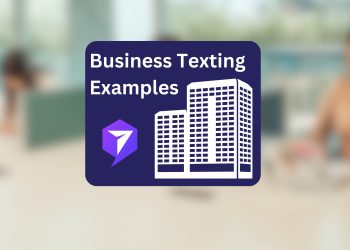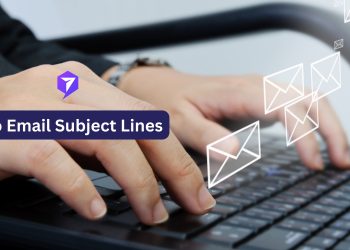Retyping the same message over and over again can be too dull! Creating a text template saves time by reusing your frequently sent messages, campaigns, inbox replies, autoresponders, and keyword confirmation messages. This blog will teach you how to create a text template and easily used for business text messaging.
When you have messages already created and saved in your inbox, sending those frequently used texts becomes much easier and quicker. Text templates come in handy in such scenarios, and they are a ready-to-use template that allows you to send periodic messages. When you have text templates built up, you can send as many messages as you want without creating them repeatedly.
You can use templates for campaigns, autoresponders, keyword confirmation, and individual inbox replies.
Create a Text Template on Your Phone
Creating a text template on your phone comes with fewer options; if you do not want to use your phone’s built-in options, you can install an app.
On iPhone
- With text replacements, you can easily create a template on your iPhone. Once done, you need to write a shortcut, and your iPhone will display the pre-written text template you want to send. You can create text templates by following these steps:
- Go to a conversation in your Messages.
- Go to the text bar and click and hold the world icon.
- Click “Keyboard Settings” and then go to “Text Replacement.”
- Touch the + button on the top right.
- Write down a phrase in the “Phrase” section and the related shortcut message in the “Shortcut.”
Besides, you can go to Settings, Tap General, Keyboard, and Text Replacement. Click the “+” symbol at the top right. Write the phrase under “Phrase” and related text under “Shortcut.” Click on “Save” to store the template.
Creating a Template on Android
Creating a template on an Android device is similar to that of Apple. The basic procedure remains the same, as some options might look different.
- Go to Settings.
- Tap “Languages & input,” then go to Personal dictionary.
- Click the “+” symbol on the top right.
- Write your phrase and the relevant text under the suggestion.
Text Templates for Business Purposes
Businesses can also benefit from text templates if they have to message customers through different promotional activities. For that purpose, you should have a text message website that allows you to build and manage faster text templates on your system.
Business text templates can include text, images, and emojis. You can also add personalized options like the customer’s name, order code, etc. Your text message website will utilize these details while sending texts and customize them.
- To create a text template for your business, you have to follow this procedure:
- Go to “Templates” and tap “Create,” appearing on the top of the screen.
- Add a title to your temple so it’s easy to find later.
- Include text, an image, or any custom option to your empty text template.
- When completed, tap “Done.”
Text templates save you time and energy, and you can utilize an SMS template instead of typing the whole message. That way, you can also minimize the chances of making errors while creating a text message.
You can access your text template when you are creating text messages from your text message website. Once you have built the correct text message integrations, you can efficiently utilize templates from other platforms.
Ready to create a text template? Start for free.