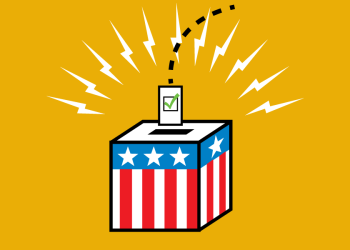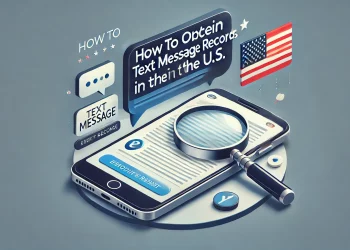Are you tired of forgetting to send essential texts or messages at a particular time? Or maybe you want to wish someone a happy birthday, but I’ll be too busy to remember the day?
Well, scheduling a text message on your iPhone, Android, or computer is the solution you need! In this blog, we’ll discuss scheduling a text on your iPhone, Android, and computer to send your message at a specific time.
Can you schedule a text on your iPhone?
Yes, you can schedule a text on your iPhone. Apple has added the ability to schedule a message on the iPhone with the release of iOS 14. This feature is available in the default Messages app on your iPhone. You must follow simple steps to schedule a text message on your iPhone.
How to schedule a text on your iPhone?
You can schedule texts on your iPhone through the message scheduling feature in the default Messages app, allowing you to send a message at a specific date and time. Here are the steps to schedule a text on iPhone:
- Open the Messages app on your iPhone.
- Tap on the person’s name or number to whom you want to send a message.
- Type your message as usual.
- Long-press the send button. This will bring up the message scheduling options.
- Select the date and time you want the message to be sent.
- Tap on “Schedule” to confirm.
That’s it! Your message is scheduled and will be sent at the specified time and date.
How to send a text at a particular time on iPhone?
To text at a particular time on your iPhone, follow the steps mentioned above to schedule a message. Your message will be sent automatically once you have selected the date and time.
Schedule a text on your iPhone with Siri.
Another way to schedule a text on iPhone is to use Siri. Here are the steps:
- Activate Siri by holding down the Home button or saying, “Hey, Siri.”
- Say, “Send a message to [contact name or number] at [time] [date].” For example, “Send a message to John at 3 PM on Friday.”
- Siri will ask you to dictate the message.
- Speak your message and confirm that it is correct.
- Siri will confirm the message and ask you to confirm the send time.
- Confirm the send time, and Siri will schedule the message for you.
Scheduling a text message on Android
You can also schedule a text message if you’re an Android user. Here’s how to do it:
- Open the default messaging app on your Android phone.
- Tap on the contact you want to send the message to.
- Type your message as usual.
- Tap and hold the send button. This will bring up the message scheduling options.
- Select the date and time you want the message to be sent.
- Tap on “Schedule” to confirm.
- That’s it! Your message is scheduled and will be sent at the specified time and date.
Schedule a text message on a computer.
If you prefer to use your computer to schedule a text message, you can use third-party apps like Scheduled or TextLater. These apps allow you to schedule messages and send them from your computer. Here’s how to use Scheduled:
- Download and install Scheduled on your computer.
- Open the app and sign in using your phone number.
- Type your message as usual.
- Select the date and time you want the message to be sent.
- Click on “Schedule” to confirm.
With Scheduled, you can also schedule messages to be sent to multiple recipients simultaneously. This can save you time if you must send the same message to multiple people at different times.
TextLater is another app that allows you to schedule text messages on your computer. Here’s how to use it:
- Download and install TextLater on your computer.
- Open the app and sign in using your phone number.
- Type your message as usual.
- Select the date and time you want the message to be sent.
- Click on “Schedule” to confirm.
TextLater also allows you to create group contacts and schedule messages to be sent to the entire group simultaneously.
Benefits of scheduling text messages
Scheduling text messages can have many benefits. Here are a few examples:
You can send messages at a more convenient time: Scheduling any message allows you to send it at a time when the recipient is more likely to read and respond to them.
You can avoid forgetting important messages: Scheduling messages ensures you don’t forget to send important messages, such as birthday wishes or reminders.
You can save time: Scheduling messages can save you time if you need to send the same message to multiple people at different times.
You can reduce stress: Scheduling messages can reduce the stress of remembering to send messages at the right time. This can be especially helpful if you have a busy schedule or a lot of people to message.
Scheduling Text Messages For SMS Marketing
Power Textor is an excellent choice for enterprise CRM, as it offers advanced features for scheduling and sending text messages to customers or clients. With its powerful customization options, Power Textor can help you streamline your communication efforts and improve customer engagement.
Here are a few ways Power Textor can benefit your enterprise CRM strategy:
Schedule messages in advance: With Power Textor, you can schedule messages to be sent at a specific date and time, which can help you plan your communication strategy. This is particularly useful for sending reminders, appointment confirmations, or promotional messages.
Send personalized messages: Power Textor allows you to customize your messages with variables such as customer names or order details, which can help you create personalized messages that resonate with your audience.
Track message performance: Power Textor provides analytics and reporting features that allow you to track the performance of your messages, including delivery rates, open rates, and click-through rates. This can help you refine your messaging strategy and improve customer engagement.
In addition to these features, Power Textor is scalable and can be integrated with your existing CRM system, making it a powerful tool for enterprise-level communication.