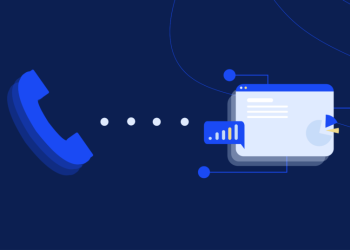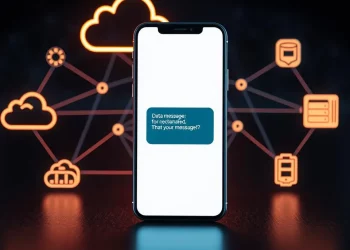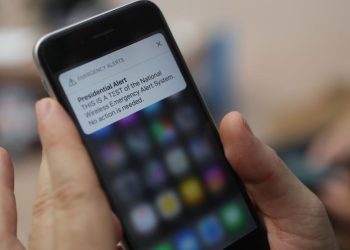In today’s fast-paced world, staying connected is more important than ever. With the rise of remote work, many of us must communicate with colleagues and loved ones through text messages throughout the day. However, constantly switching between our phones and computers can be a hassle and cause us to lose focus and productivity.
Fortunately, there are several ways to send and receive text messages directly from your PC, making it easier to stay connected without sacrificing your workflow.
Method 1: Using the native messaging app on Windows 10
If you’re using a PC with Windows 10, you can use the native messaging app to send and receive text messages. Here’s how:
Step 1: Open the Windows Messaging app
To open the Messaging app, click the Windows Start button and type “Messaging” in the search bar. Click on the app that appears in the search results to open it.
Step 2: Link your phone to your PC
To link your phone to your PC, click on the “Settings” icon in the bottom left corner of the app. Then, click “Your Phone” and follow the on-screen instructions to link your phone to your PC.
Step 3: Send and receive messages
Once your phone is linked to your PC, you can send and receive text messages directly from your computer. Open the Messaging app and click on the conversation you want to reply to. Type your message in the text box and hit “Enter” to send it.
Method 2: Using a third-party app
If you’re not using a PC with Windows 10 or prefer to use a third-party app, several options are available. Here are some popular choices:
Google Voice
Google Voice is a free service that allows you to send and receive text messages and make phone calls from your PC. To use Google Voice, you must create an account and link your phone number. Once done, you can send and receive text messages through the Google Voice website or app.
MightyText
MightyText is another popular option for sending and receiving text messages from your PC. Like Google Voice, MightyText requires linking your phone number to your account. Once done, you can use the MightyText website or app to send and receive text messages.
Pushbullet
Pushbullet is a versatile app that allows you to send and receive text messages, push notifications, links, and files from your PC to your phone and vice versa. To use Pushbullet, you must download the app to your phone and install the browser extension on your PC. Once done, you can send and receive text messages through the app.
Method 3: Using a virtual phone number
If you don’t want to link your phone number to your PC, use a virtual one instead. Virtual phone numbers are temporary numbers you can use to send and receive text messages without revealing your phone number. Here are some popular virtual phone number services:
Burner
Burner is a popular virtual phone number service that allows you to create temporary phone numbers for texting and calling. Burner numbers can be used for various purposes, such as online dating, job hunting, etc.
Google Voice
Google Voice can also be used as a virtual phone number service. When you sign up for Google Voice, you can choose a new phone number that you can use to send and receive text messages and make phone calls.
Conclusion
Staying connected through text messages is essential in today’s world. By using one of the methods above, you can send and receive text messages directly from your