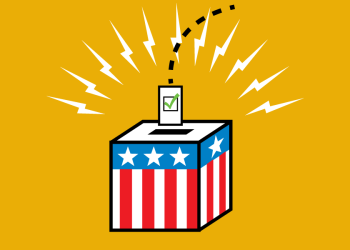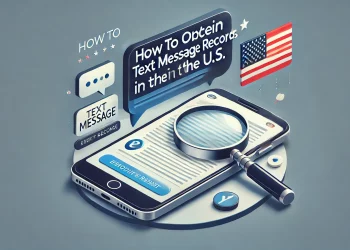Dynamics 365 Marketing is a powerful marketing automation tool that can help businesses connect with their customers and build stronger relationships.
One of the key features of Dynamics 365 Marketing is the ability to send SMS messages to customers directly from the platform. This article will discuss how to send SMS from Dynamics 365 Marketing.
Step 1: Set up SMS messaging
Before you can send SMS messages from Dynamics 365 Marketing, you need to set up SMS messaging in your account. To do this, follow these steps:
- Go to the Dynamics 365 Marketing app and select Settings.
- Under Marketing, select Marketing Execution.
- Select SMS Accounts.
- Select New to create a new SMS account.
- Enter the required information, including your SMS provider, account name, and credentials.
- Save the account.
Step 2: Create an SMS message
Once you have set up SMS messaging in your account, you can create an SMS message to send to your customers. To do this, follow these steps:
- Go to the Dynamics 365 Marketing app and select Marketing Execution.
- Select Marketing Messages.
- Select New to create a new marketing message.
- Select SMS Message as the message type.
- Enter the required information, including the message content, recipient list, and sender information.
- Preview the message to ensure it appears as intended.
Step 3: Send the SMS message
After you have created the SMS message, you can send it to your customers. To do this, follow these steps:
- Go to the Dynamics 365 Marketing app and select Marketing Execution.
- Select Marketing Messages.
- Select the SMS message you want to send.
- Select Send.
- Review the message and recipient list to ensure everything is correct.
- Select Send to send the message to your customers.
Best practices for sending SMS messages from Dynamics 365 Marketing
To get the most out of your SMS marketing efforts, there are a few best practices you should keep in mind:
- Keep your messages short and to the point. SMS messages should be no longer than 160 characters.
- Personalize your messages by including the recipient’s name and other relevant information.
- Use a clear and concise call to action to encourage recipients to take action.
- Test your messages before sending them to ensure they appear as intended on different devices and platforms.
- Segment your recipient list to ensure you send relevant messages to the right people.
Conclusion
Sending SMS messages from Dynamics 365 Marketing is a powerful way to connect with your customers and build stronger relationships. Following the steps outlined in this article and keeping best practices in mind, you can create and send effective SMS messages that resonate with your audience.