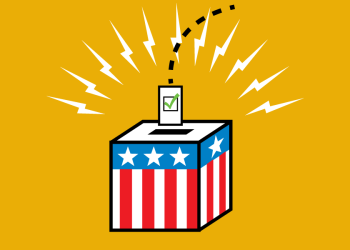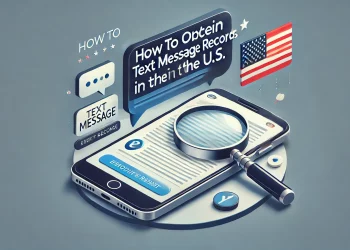Leaving a Google review for a local business is a great way to share your experiences, help others make informed decisions, and support the businesses you love. However, if you’re unsure about how to leave a review or facing difficulties, you’ve come to the right place. In this guide, we’ll walk you through leaving a Google review for a business step-by-step. We’ll also address common issues that may prevent you from leaving a review. Let’s get started!
Google wants to make finding valuable and top-notch content about local businesses easier for people. Millions of people look for information about locations to eat, buy, drink, or visit on Google Search and, more specifically, Google Maps. This comprises reviews posted by individuals who have visited the business themselves. So, you also need to learn how to leave a Google review for a business.
How to Post a Google Review
Visit Google Search or Google Maps:
To begin, open your preferred web browser and head to either Google Search or Google Maps.
Search for the Business:
Type the name of the local business you want to review in the search bar.
Select the Correct Business:
From the search results, locate and click on the correct business listing.
Scroll Down to the Reviews Section:
Once you’re on the business listing page, scroll down until you find the “Reviews” section.
Sign In to Your Google Account:
If you haven’t already signed in, click the “Sign In” button and enter your Google account credentials.
Click on the “Write a Review” Button:
Within the “Reviews” section, you’ll find a button labeled “Write a Review.” Click on it to proceed.
Rate the Business:
Select a star rating for the business based on your experience. Five stars represent excellent service, while one star indicates poor service.
Write Your Review:
In the text box provided, share your detailed thoughts and feedback about the business. Be honest, specific, and polite in your review.
Add Photos (Optional):
If you have any relevant photos of your experience with the business, you can upload them to accompany your review. This step is optional but can enhance the credibility and impact of your review.
Preview and Publish:
Before finalizing, take a moment to review your rating, text, and uploaded photos (if any). Once satisfied, click the “Post” or “Publish” button to submit your review.
How to Post a Review Without a Google Account
You can post a Google review without a Google account following the below-mentioned steps.
- Open maps.google.com on your browser or download the Google Maps app on your mobile phone.
- Search for the business you intend to review.
- Click the business name that appears on the map.
- Scroll down until you find the starred reviews section, or directly click the Reviews tab.
- Choose the number of stars you want to rate the business. One star equals an awful experience, and 5 stars equal an excellent experience.
- It’s an option to add photos if any are relevant to your experience.
- Positive or negative feedback, describe according to your experience.
- Finally, post it online.
It’s simple to post Google reviews for any company using this method, regardless of whether you use an Android device or don’t have a Google account. You can review any company you have experience with now that you know how to post a review on Google without having a Google account. This assists businesses in understanding how to better their services and offerings. Further, it helps potential customers to identify businesses worth checking out.
When you write and publish a review, Google Maps will immediately display it on the company’s website. If you’ve uploaded a photo, it will take a few hours before other users may view the entire image.
You can edit your review if you have omitted any important details. This allows you to refresh the data to reflect your most recent visit. After all, any business’ level of customer service is subject to transformation over time.
Common Issues and Troubleshooting
- Unable to Find the Business: If you’re having trouble finding the business you want to review, double-check the spelling or include additional location details in your search.
- Can’t Leave a Review: You might be unable to leave a Google review for a few reasons. It could be due to technical issues, business settings, or your account’s standing. In such cases, it’s best to contact Google Support for further assistance.
- Inappropriate or Fake Reviews: Google has strict guidelines regarding review content. Ensure your review follows these guidelines to avoid it being flagged or removed. Likewise, report any inappropriate or fake reviews you come across to maintain the integrity of the review system.
How can your business get more Google reviews?
If you run a business, you are aware that while leaving a Google review is not difficult, it is not always convenient for your customers to do so. Your Google reviews don’t reflect how the vast majority of your positive, satisfied customers feel because those who do make an effort to submit a review are usually among the small minority who might have had a bad experience. Fortunately, there are ways to speed up that procedure and make it so simple for your customers to post a review that they can do it in just a few seconds.
While most individuals are still hesitant to submit a Google review independently, understanding the factors influencing customers is an excellent place to start. You might need to stretch yourself to receive more customer feedback. However, all you need to do is ask.
Request a Favor:
Requesting client reviews as a favor can be a powerful strategy for getting truthful comments. Using this strategy, you can gain the customer’s trust and show appreciation for their valuable feedback. If customers feel that their opinions are acknowledged and appreciated and that they are doing something good for the business, they may be more likely to post a positive review. When you ask someone for this favor, explain why it’s essential for them to leave a review and how it will help your business expand. Also, be sure to let them know that they should be honest and that you aren’t requesting a certain kind of review—just an honest one.
Have a script:
Although it can feel daunting to ask for customer reviews, doing so is vital for any business. You may reduce the stress by writing scripts specific to different communication methods, such as in-person interactions, emails, or text messages.
Example: “We value your opinion and would appreciate it if you could quickly help us by reviewing your experience. Your opinion matters to us, and we hope that other customers will find your honest comments helpful in making informed decisions.
Say “Thank you” before and after they leave a review:
According to research, requests made through email are 36% more likely to get a positive response if the email contains a brief note of gratitude before the task or favor is done. For instance, “Thank you for your time on this in advance!” It makes sense to express gratitude to customers for their sincerity in reviews.
Once the customer posts a review, make sure to respond to the review publically to express your gratitude.
Automation Tools To Request Reviews:
It’s time-consuming to ask customers for reviews, especially for small business owners. Tools that make it simple for small businesses to request reviews and for customers to post ratings are essential. Customers may share their experiences with other customers more simply and efficiently thanks to such tools, which also assist small businesses in receiving more Google reviews on other platforms.
Services like Power Textor let you simultaneously send review invites over text to numerous customers. A recipient must tap the link you send them, then share their experience with your business online. They can leave a 5-star review while still in your store because it is so simple and handy for them to do it anywhere and anytime.
Train Your Team:
If you’re asking customers for reviews face-to-face, it’s essential to establish a system and culture that ensures each one is treated fairly and given a pleasant experience. Take some time to teach your employees how to ask for reviews professionally and courteously, highlighting the value of responding to positive and negative feedback. Practicing through scripts will take away any confusion or awkwardness they may have about asking for a review.
Conclusion
Google reviews are an effective tool for both customers and businesses. On the one hand, they assist customers in selecting the business they wish to try out. On the other hand, reviews assist potential customers in finding these services in Google searches.
Any business must have promising reviews and ratings to be successful. They bolster a company’s credibility and show its dedication to providing superior top-notch services and customer experiences.
According to a BrightLocal poll from 2023, 81% of customers used Google to evaluate local businesses in the previous year, up from just 63% in 2021. Because of this, Google reviews are more effective than ever for clients and service providers.
Leaving a Google review for a local business is a valuable way to contribute to your community and help others make informed decisions. By following the step-by-step guide outlined above, you can easily share your experiences and support the businesses you appreciate. Remember, genuine and thoughtful reviews can make a significant impact. So, take a few minutes out of your day to leave a Google review for the businesses that have provided you with excellent service. Start sharing your feedback today!