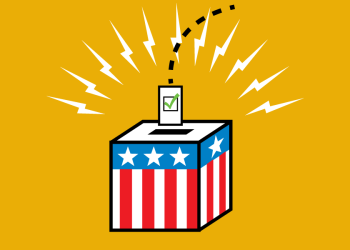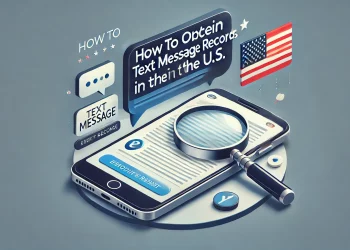Outlook is a widely used email platform that offers powerful features for managing communications. While email remains the primary mode of communication, the ability to send SMS messages directly from Outlook can significantly enhance your efficiency and reach.
With the help of Power Automate SMS, you can seamlessly integrate SMS functionality into Outlook, enabling you to send text messages right from your familiar email interface. By the end of this article, you will learn how to send an SMS from Outlook, leveraging the benefits of Power Automate SMS to streamline your communication.
Understanding Power Automate SMS
Power Automate is a versatile cloud-based service that allows you to create automated workflows across different applications and services. Power Automate SMS is an extension of Power Automate that enables you to send text messages through various SMS gateways directly from your Outlook account. This integration offers a convenient way to incorporate SMS into your communication strategy without additional tools or platforms.
Setting Up Power Automate SMS
You must set up Power Automate and connect it to your Outlook account to get started. Access the Power Automate portal and navigate the “My Flows” section. Click “Create” and choose the “Automated Cloud flow” template. Select “When a new email arrives” as the trigger and specify the necessary details, such as the email folder and any specific conditions.
Next, add the action “Send an SMS” and configure the SMS gateway details, recipient number, and message content. Save the flow, and you’re ready to send an SMS from Outlook.
Composing an Outlook Text Message
With Power Automate SMS integrated into Outlook, composing an SMS is as simple as drafting an email. Open a new email message and enter the recipient’s mobile number in the “To” field, followed by the SMS gateway address provided by your service provider. Craft your message in the email body, remembering that SMS messages have character limitations (usually around 160 characters). You can also include any attachments or links relevant to the SMS content. Once the message is ready, send it like you would send an email.
Automating SMS Workflows
Power Automate SMS allows you to automate SMS workflows based on specific triggers or events. For example, you can set up a flow that sends an SMS notification to your team whenever a high-priority email is received. This automation ensures that important information is quickly communicated via SMS, increasing the chances of timely action. You can create customized SMS workflows tailored to your organization’s needs by leveraging Power Automate’s extensive features.
Enhancing Communication Efficiency
Sending SMS from Outlook offers several advantages in terms of communication efficiency. First, it allows you to reach recipients who may not regularly check their email or are more responsive to SMS messages. Additionally, SMS has a higher open and response rate than email, making it an effective channel for urgent or time-sensitive communications. By seamlessly integrating SMS into your Outlook workflow, you can ensure your messages are delivered promptly and improve overall communication effectiveness.
Leveraging Outlook Email-to-Text Conversion
In addition to Power Automate SMS, Outlook can convert emails into text messages. This feature is useful when you need to share important email content with recipients who prefer or have limited access to email. Simply forward the email to the designated SMS gateway address, ensuring it’s in plain text format. The system will convert the email content into an SMS message, allowing you to extend your reach beyond email recipients.
Conclusion
Sending SMS from Outlook using Power Automate SMS empowers you to streamline your communication processes and expand your reach. By integrating SMS functionality directly into your familiar Outlook interface, you can leverage the benefits of SMS, such as higher open rates and immediate delivery, alongside traditional email communication.
Whether sending urgent notifications, sharing important information, or automating SMS workflows, the combination of Outlook and Power Automate SMS provides a powerful solution for effective and efficient communication. Embrace the capabilities of Outlook’s SMS integration and experience the convenience of unified messaging within your email platform. Learn more about automated texting services.