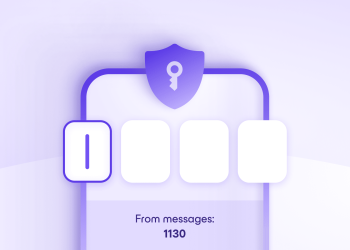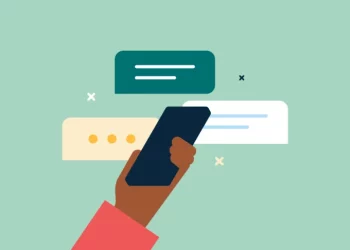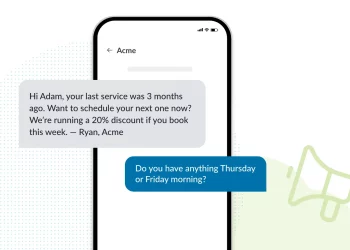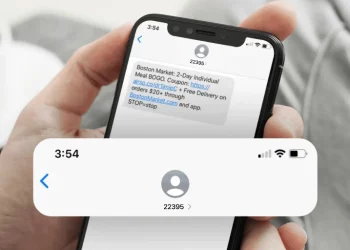In the past, calling 911 was the only way to reach emergency services in a crisis. However, with the rise of mobile technology, texting has become an increasingly popular communication method.
As a result, many emergency services have now made it possible to send a text message to 911 in an emergency. This article will discuss how to text 911 in an emergency.
First, it is essential to note that not all emergency services support text messages. Therefore, checking if your local emergency services support this feature is essential. You can do this by visiting their website or calling their non-emergency phone number.
Assuming your local emergency services support text messages, the next step is to ensure that your mobile phone can send a text message to 911. While most modern smartphones support this feature, ensuring your phone is compatible is still worth checking.
Once you have confirmed that your phone supports text messages to 911, it is essential to remember that texting 911 should only be used in an emergency where calling is not possible or safe. Texting is generally slower than calling and may take longer to convey information to emergency services. Therefore, if you can call 911, it is recommended that you do so.
To send a text message to 911, follow these steps:
- Open your messaging app and create a new message.
- In the “To” field, enter “911” (without the quotes).
- In the message field, include your location, a brief description of the emergency, and any other relevant details that may assist emergency services in responding to your situation.
- Once you have entered all the relevant information, press “Send.”
It is important to note that when you send a text message to 911, emergency services cannot track your location automatically, as they would when you call. Therefore, it is essential to include your location in the message to ensure emergency services can respond quickly and efficiently.
Conclusion
In conclusion, texting 911 is a helpful feature that can be used in an emergency when calling is not possible or safe. However, it should only be used as a last resort, and calling 911 is always recommended if possible. Remember to check if your local emergency services support text messages, ensure your phone is compatible, and provide as much relevant information as possible when texting 911.